Halo ToolBench 使用
Halo ToolBench 使用
背景 & 目标
前段时间迁移了博客到 Halo 上,刚好发现了 ToolBench 样式插件,在以前的流程中,markdown 并不支持 tab、annotaion 等语法,刚好这些使用场景都被 ToolBench 覆盖了
语法展示
github
<tool-github owner="LiuOcean" repo="Luban_Unity_GUI"></tool-github>
此处需要配置 github 的 token,点击前往 进行配置,打开 public_repo 权限即可

居中标题
<tool-mtitle title="居中标题"></tool-mtitle>
小标签
<!-- type支持自定义 可以仿照插件中的相关CSS实现自定义小标签备注功能 -->
<tool-sign type="gpt">小标签 ChatGPT</tool-sign>
<tool-sign type="modified">小标签 已修正内容</tool-sign>
<tool-sign type="not-sure">小标签 待确认内容</tool-sign>
这里的 gpt、modified 等信息均写在 css 文件中,目前还不清楚如何外部自定义
折叠块
<tool-expand title="折叠块" expand=true>这是折叠内容</tool-expand>
进度条
<tool-progress percentage="50%" color="#6ce766"></tool-progress>
彩色分割线
<!-- 不填写begin与end的话将使用默认值 -->
<tool-dotted></tool-dotted>
<tool-dotted begin="#1772e8" end="#4cd327"></tool-dotted>
分栏内容
<tool-tabs>
<div class="_tpl">
{tabs-pane iOS}这里是 iOS 内容{/tabs-pane}
{tabs-pane Android}这里是 Android 内容{/tabs-pane}
</div>
</tool-tabs>
这个功能是我个人经常使用的,平时在用 Docusaurus 写文档时,使用频率非常高
时间轴
<!-- {time-line-item xxxx}表示时间轴前的年份 -->
<tool-timeline>
<div class="_tpl">
{timeline-item 2020}10元{/timeline-item}
{timeline-item 2021}20元{/timeline-item}
{timeline-item 2022}100元{/timeline-item}
</div>
</tool-timeline>
目前文字颜色在 dark 主题下,稍微一些问题
提示消息
<!-- 标签内支持其他dom元素 -->
<tool-msg type="success">成功消息</tool-msg>
<tool-msg type="info">普通消息</tool-msg>
<tool-msg type="warning">警告消息</tool-msg>
<tool-msg type="error">错误消息</tool-msg>
这个功能我个人日常使用频率也非常高,特别适合强调某段内容
BiliBili 视频
<!-- 其中bvid为必填,width默认为100%,height默认为500 -->
<tool-bilibili bvid="BV1Yk4y1K7Az" width="750" height="500"></tool-bilibili>
<tool-bilibili bvid="BV1Yk4y1K7Az" page="1" width="100%" height="${<820?(cwidth*25)/41:500}"></tool-bilibili>
目前这个功能有一个问题,当你插入后,视频会自动播放,不过作者说会在下个版本支持自动开关的功能,具体可见这个 issue
PDF 阅读器
<!-- 其中src为必填,width默认为100%,height默认为500 -->
<tool-pdf src="..." width="750" height="500"></tool-pdf>
<tool-pdf src="..." width="100%" height="${<820?(cwidth*25)/41:500}"></tool-pdf>
目前我并未上传 PDF 文件,这个功能便不做展示了
AntV G2
const chart_5 = new G2.Chart({
container: 'chart_5',
width: 500,
height: 400,
paddingLeft: 50,
});
chart_5
.theme({ type: 'classicDark' }) // Apply dark theme.
.coordinate({ type: 'theta', innerRadius: 0.25, outerRadius: 0.8 });
chart_5
.interval()
.data([
{ id: 'c', value: 526 },
{ id: 'sass', value: 220 },
{ id: 'php', value: 325 },
{ id: 'elixir', value: 561 },
{ id: 'rust', value: 54 },
])
.transform({ type: 'stackY' })
.encode('y', 'value')
.encode('color', 'id')
.label({
text: 'value',
offset: 14,
style: {
fontWeight: 'bold',
},
})
.label({
text: 'id',
position: 'spider',
connectorDistance: 0,
style: {
fontWeight: 'bold',
textBaseline: 'bottom',
textAlign: (d) => (['c', 'sass'].includes(d.id) ? 'end' : 'start'),
dy: -4,
},
})
.style('radius', 4)
.style('inset', 1)
.animate('enter', { type: 'waveIn', duration: 1000 })
.legend(false);
chart_5.render();
<div id="chart_5"></div>
<!-- 使用markdown的g2代码块来配置div的antv样式 -->
/```g2
const chart_5 = new G2.Chart({
container: 'chart_5',
width: 500,
height: 400,
paddingLeft: 50,
});
chart_5
.theme({ type: 'classicDark' }) // Apply dark theme.
.coordinate({ type: 'theta', innerRadius: 0.25, outerRadius: 0.8 });
chart_5
.interval()
.data([
{ id: 'c', value: 526 },
{ id: 'sass', value: 220 },
{ id: 'php', value: 325 },
{ id: 'elixir', value: 561 },
{ id: 'rust', value: 54 },
])
.transform({ type: 'stackY' })
.encode('y', 'value')
.encode('color', 'id')
.label({
text: 'value',
offset: 14,
style: {
fontWeight: 'bold',
},
})
.label({
text: 'id',
position: 'spider',
connectorDistance: 0,
style: {
fontWeight: 'bold',
textBaseline: 'bottom',
textAlign: (d) => (['c', 'sass'].includes(d.id) ? 'end' : 'start'),
dy: -4,
},
})
.style('radius', 4)
.style('inset', 1)
.animate('enter', { type: 'waveIn', duration: 1000 })
.legend(false);
chart_5.render();
/```
更多内容可以点击 G2 官方示例 查看,这里我着重说明一下在 ToolBench 中使用的注意事项
首先 div id 是必须要写的,而且这个 id 要填写在 g2 相关语法中,如下文中的 container 要填入的内容
<div id="chart_xxx"></div>
const chart = new G2.Chart({
container: 'chart_xxx', // div id
width:${<600?full:600},
height: ${<600?full:600},
theme: 'classicDark'
});
在查阅 g2 官方示例时,你会看到如下代码
import { Chart } from '@antv/g2';
const chart = new Chart({
container: 'container',
autoFit: true,
});
要注意的是,在 ToolBench 代码块中,并不支持 import 语法,因此实际在 new Chart 时,需要使用 new G2.Chart,其他的也是同理
Raycast Snippet 配置
上述 html 代码块,如果每次用时,全部手敲还是非常痛苦的,再加上我个人博客的书写习惯,目前仍然在 MWeb 中,所以需要一个系统级的 Snippet 来统一管理,最后选择使用了 Raycast 自带的 Snippet 功能
这里我以比较常用的
tab为例

当你在电脑任意位置连续写入 :tb-tab,raycast 会自动替换为 Snippet 中的内容,并将光标放在 {cursor} 标记的地方,其他的语法也是同理,按照自己的习惯配置即可~
参考链接
- 感谢你赐予我前进的力量